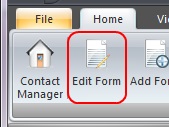Overview
This document provides details for when changes to crashes are allowed and how to make them.
12-200
Crash reports may only be edited in very specific instances:
- If they are still in Open status.
- If they are in Validated status.
- If they are in Rejected status.
-
You can only edit a crash report if its Submitted column is set to No
and, as stated above, its Status is Open, Validated,
or Rejected. If the Submitted column is set to DMV/DOT or Failed that indicates
that your crash report was already processed to be sent to DMV and DOT and can no longer be edited.
In this case, if changes need to be made, the original crash report will have to be replicated and
the changes will be made in the amended report.
NOTE: If you are missing the Submitted column, please follow the instructions below to add it to your column list.- Right-click on any of the column headers in the TraCS Forms Manager screen.
- Select the Column Chooser option.
- In the small Customization window that appears, find the Submitted option.
- Double-click or drag the Submitted option over the other column headers.
- Close the small Customization window.
-
The new column should be the right-most column, but you can drag the columns around to reorder them in a position that works for you.
NOTE: We typically recommend setting it to around the seventh column to ensure it is in a visible position.
Forms may not be edited if they have been Accepted by your supervisor and submitted to DMV/DOT.
Check the Submitted status of your form to determine if it has been sent to DMV/DOT.
To edit an eligible form, please do the following:
- Locate the form that needs to be edited.
-
Click on the Open Form button:
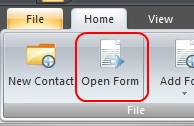
-
Click on the Edit Form button: