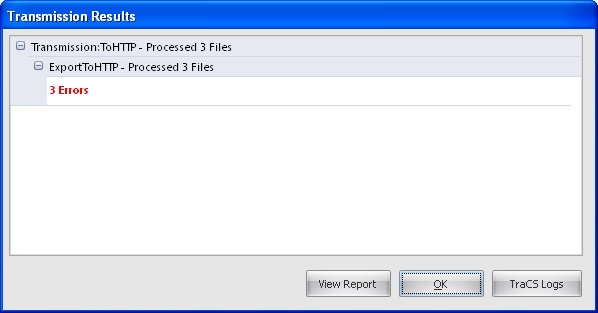
The End Shifted files will no longer show up in the list of TraCS forms, however, they can be recovered and End Shifted again within 90 days. To recover and End Shift these files again do the following:
-
In the Transmission Results window click on the View Report
button:
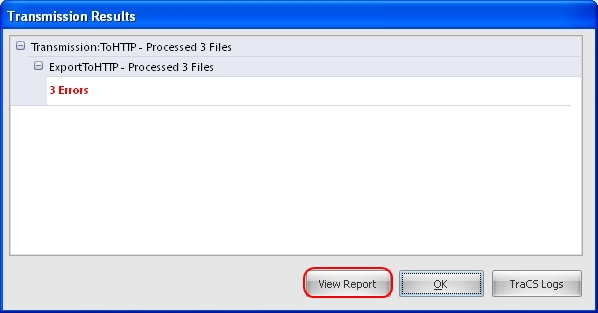
-
This will generate a report, similar to the one
below, with a list of files that failed to transfer:

-
Print the report by clicking on the Print button or make a note of the file names
(e.g. SOLZE00000565AIMT, SOLZE00000566AIMT,
SOLZE00000567AIMT).
-
Save a copy of the report for future reference:
-
Click on the Export button:
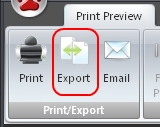
-
In the Image Settings windows make sure that Export Type is set to
PDF and click on the OK button:
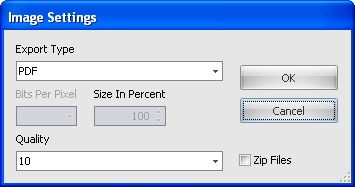
-
Save the report in a location of your choice (e.g. Desktop):
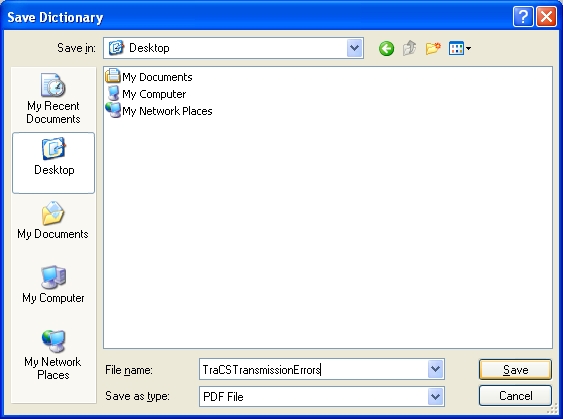
-
Close the report.
-
Click on the Export button:
-
Click on the OK button on the Transmission Results window:
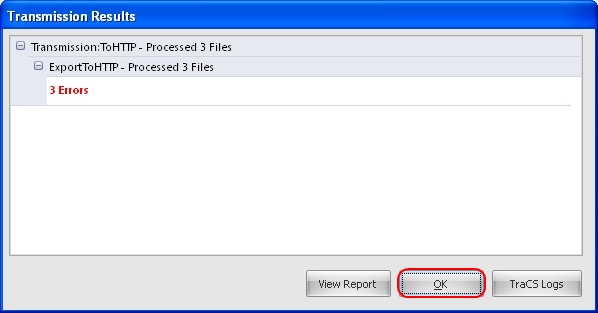
-
Click on the Data Transfer tab in TraCS:
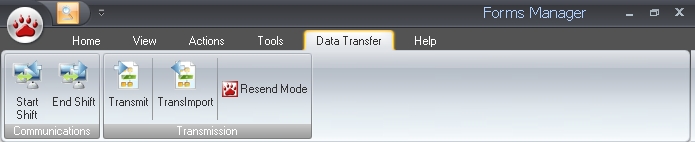
-
Click on the Resend Mode option:
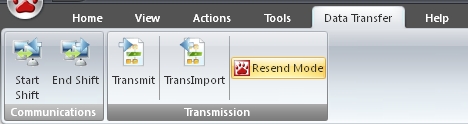
-
Notice the bar above the listed forms now says "[CURRENTLY IN RESEND MODE] Forms":
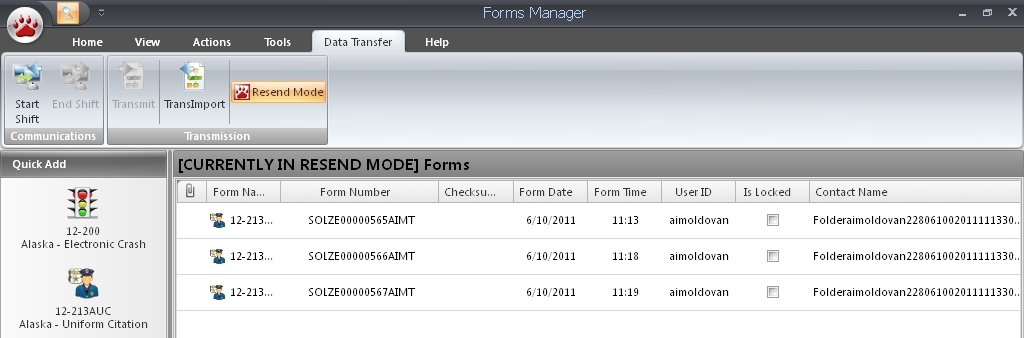
-
Note that you might have a longer list of files than shown in the image above. The files
that errored out during the End Shift should be among the files listed in your Forms window.
Refer back to the forms noted from the report, find them among the files listed, and select
them by holding the Ctrl button and selecting each one of them.
-
Once the files are selected, click on the End Shift button and select the Local option:
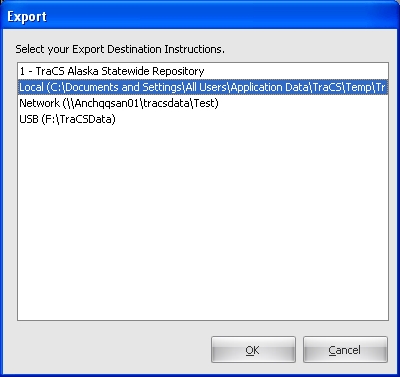
-
If the End Shift is successful then click on the Resend Mode button once
again to take TraCS off Resend Mode. Note that the
bar above the listed forms should now say "Forms" only.
-
Click on the Start Shift button and select the Local option:
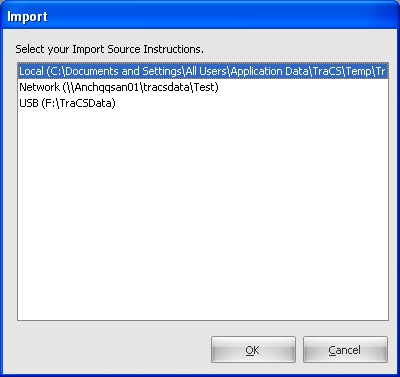
-
If the Start Shift is successful you should see the recuperated files listed in TraCS.
TraCS Support via the contact info listed at the bottom of this page.