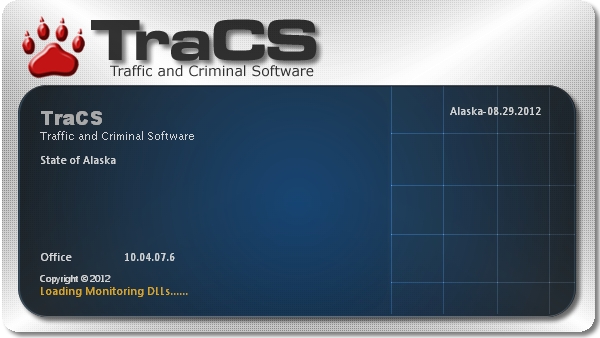
To fix this problem, please do the following:
-
Press the Ctrl+Shift+Esc keys on your keyboard simultaneously to bring up the Windows Task Manager window.
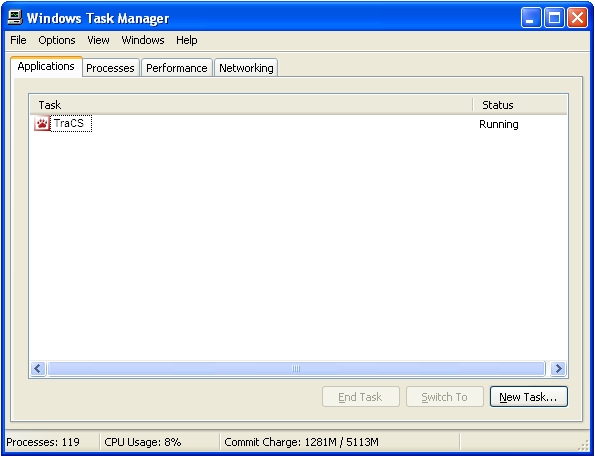
-
Under the Applications tab, select TraCS and click on the End Task button.
-
Close the Windows Task Manager window.
-
Click the Windows Start button and select Computer.
-
Navigate to Local Disk (C:) > ProgramData
> TraCS > Settings > DLL Settings
-
Open the HHPBarCodeReader4600.ini file.
-
Delete the settings after the = sign for ComPort and DeviceName
and ensure that AllowAutoDetect is set to True.
-
Open TraCS.
-
When the Locate Device - Barcode Reader window pops up, select
the COM Port that has the 4800DR Document Reader
associated with it and and click the Select button.
NOTE: The scanner could sometimes show under the name ATEN USB to Serial Bridge.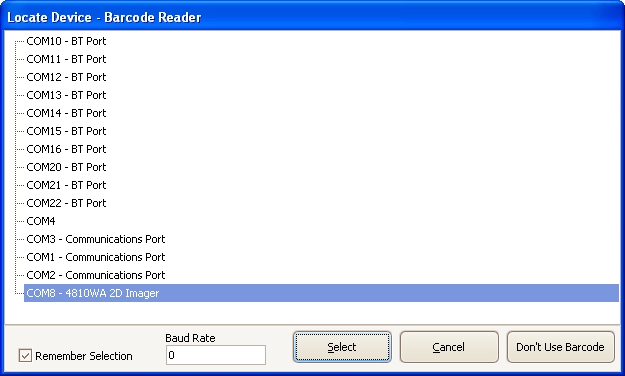
-
Verify that the Scanner beeps.
- Verify that TraCS no longer hangs on Loading Monitoring DLLs.