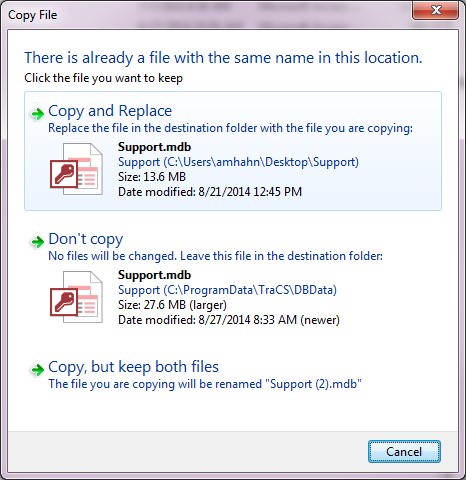|
TraCS is unable to connect to the following database(s) (SUPPORT)
|
If you get the following error message when logging into TraCS, please follow the instructions below
to resolve the issue.
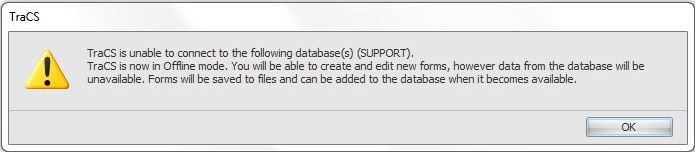
- CRITICAL: Close out of TraCS
-
Open up a browser and go to https://tracs.dps.alaska.gov/TraCSSource
- Right-click on the Support.zip file and select Save link as�
- In the Save As window, select Desktop from the left-hand side to save the Support.zip file on the Desktop
- Click on the Save button
- If a folder containing the Support.mdb opens please close it
- Go to your Desktop and locate the Support.zip file
- Right-click on the Support.zip file and select Extract All �
-
In the Extract Compressed (Zipped) Folders window make sure that the Show extracted files when complete
checkbox is checked and then click on the Extract button
- A folder containing a Support.mdb file should open
- Right-click on the Support.mdb file and select Copy
- Go to the Start button in Windows
- Select Computer from the right-hand side
- Double-click on Local Disk (C:) to open it
- Double-click on the ProgramData folder to open it
- Double-click on the TraCS folder to open it
- Double-click on the DBData folder to open it
- Within the DBData folder, right-click on some of the white space and select Paste
-
Select Copy and Replace when asked to click the file you want to keep:
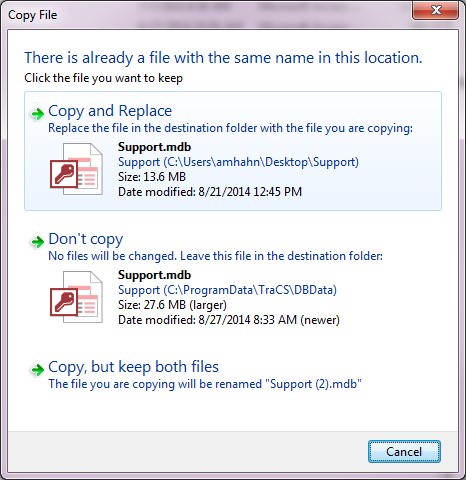
- Log into TraCS and verify that the error message no longer shows up.
- You can delete the Support.zip and the Support folder created on your Desktop if the issue is resolved.
|
|
|