If your supervisor has Rejected any of your crash reports, you can view the reason by following the steps below.
Finding Rejected Crash Reports
Your account should have a search titled “All My Rejected Crash Reports” saved in your Favorites. As the name suggests, this search will help you find any of your crash reports that were Rejected. You can run this search by performing the steps below:
-
Click on the Favorites tab in the Search panel at the bottom of the Forms Manager screen.
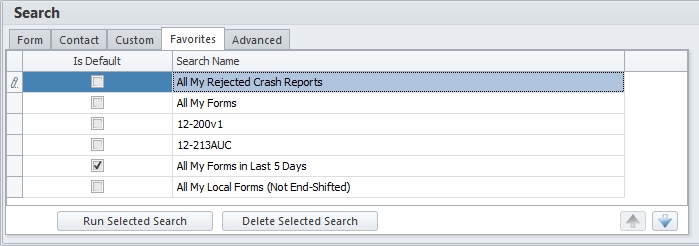
- Select the “All My Rejected Crash Reports” search.
- Click the Run Selected Search button.
The search will return a list of all your Rejected crash reports as indicated by the Status column.

Viewing the Rejection Reason
Once you have located your Rejected crash report, you can view the Rejection Reason.
- Click on the Rejected crash report.
- Go to the Actions tab in the ribbon buttons at the top.
-
Click the Show Rejection Reason button.
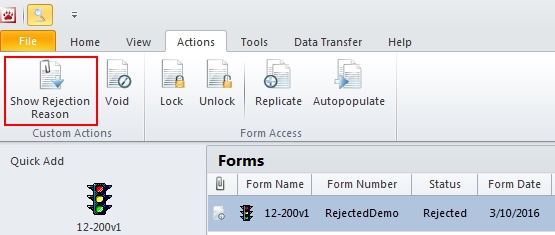
-
This will bring up the Rejection Reason window as shown below.
Here you can see the reason your supervisor supplied explaining why he/she Rejected your crash report.
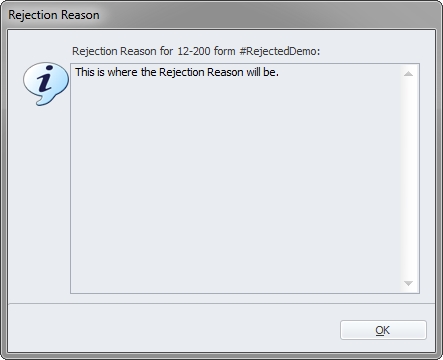
You should make any necessary corrections to your crash report as explained in the Rejection Reason window before submitting it to your supervisor again.